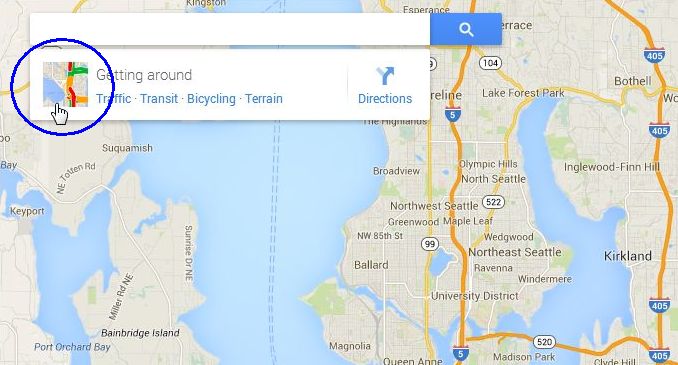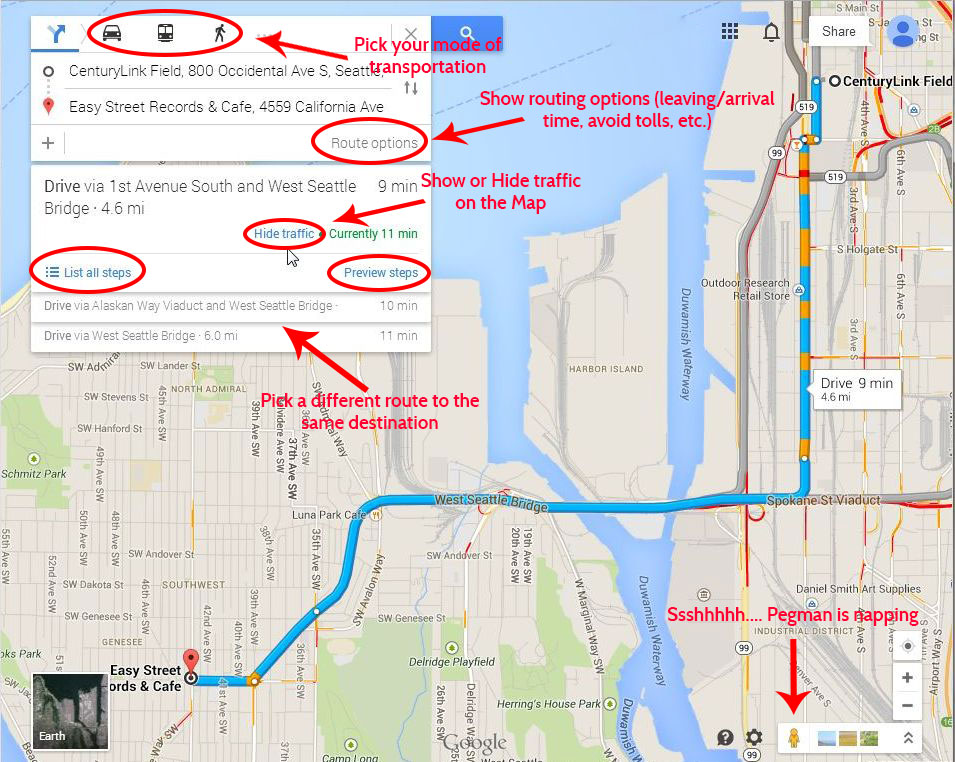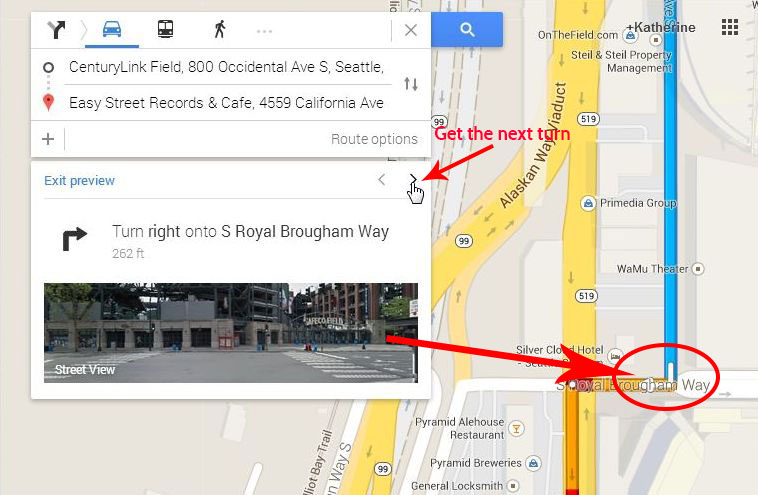New Google Maps: What has Pegman done for you lately? Have you noticed the new shiny Google Maps? In March the new version Google Maps was released in to the wild; Pegman is back and he has a few tricks up his sleeve. This is a three part series on the features of the new Google Maps. In this post we will talk about the Traffic & Navigation. So let’s open Google Maps and take a spin! Open up Google Maps and let’s get started!
Traffic data on the desktop
Traffic data has been available as a layer on Mobile Maps for some time, but now you can get it on the Desktop version. Look in the upper left just below the Search box. When you click on the map square next to Getting Around the Traffic Layer will appear on the map. You can switch between Live traffic and Typical traffic. If you bike or ride the bus you can get details about transit and bike routes by clicking on Transit or Bicycling by clicking on the links.
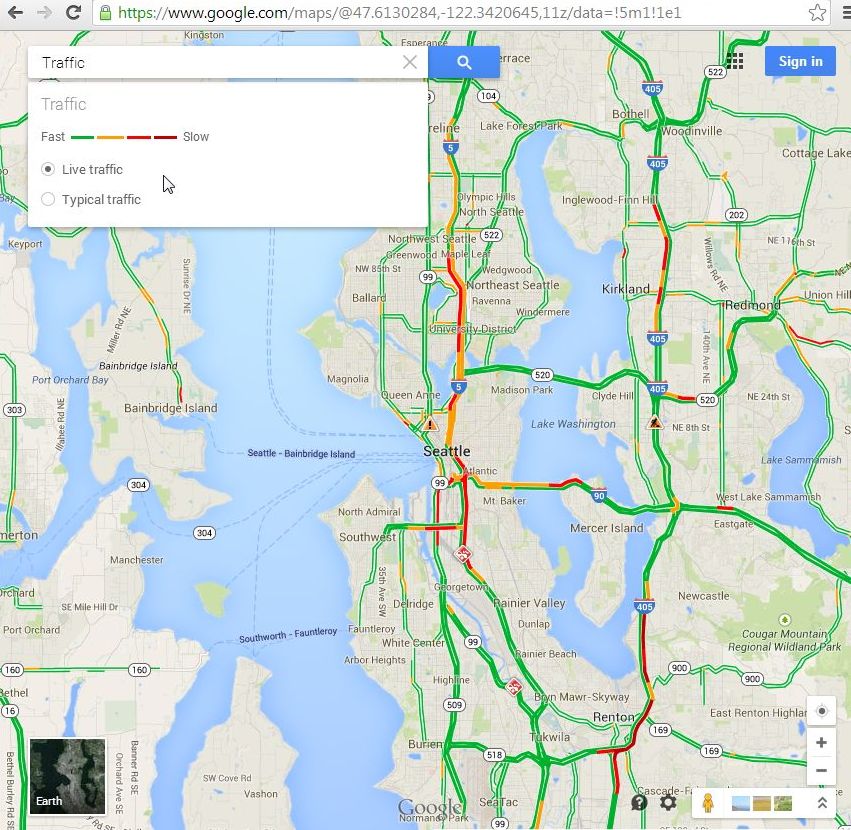
The traffic layer shows Live or Typical traffic on the Map
Getting Directions
Your old standby for getting directions is still here. Search for your destination then click Get Directions to show the new navigation control box. There is a lot going on here but it is still very easy to use. If you are driving you don’t need to change a thing, but if you want to walk or take transit just click on your desired mode of transportation at the top.
You can show more advanced routing controls by clicking Route options. There you will see options for leaving and arrival times, tolls, etc.
You can show or hide the traffic layer on the map as well as pick a different route to the same destination. The travel times for each option are listed next to the route.
Stree View preview for routes
Now along with your turn-by-turn directions you can get an interactive street level view. After you have selected your route just click on Preview. Click the Street View tile to show the interactive Street View image and use the arrows to get the next step in the directions.
Thanks for stopping by. I would love to hear what you think of the new Google Maps and how you use it to grow your business or just make life easier. Drop me an email or use my contact form to setup a meeting if there is anything that I can help you with!
Next up in part 2…. Street View and Business View. Interactive images of your community!